Click'n'Load does not work
Click and load is a comfortable way of adding links to JDownloader.
The following steps will try to fix it for you in case you're having trouble with it.
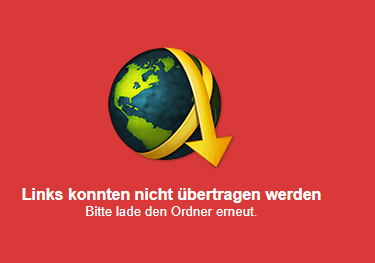
Basic issues
Here are the basics that need to be given so that CNL can work:
- A running JDownloader instance on the same computer where the CNL button is used
- or: a JDownloader that is running somewhere else, controlled via MyJDownloader + MyJDownloader browser addon installed and in logged in a MyJD account account
Problems with filecrypt.co with various browsers.
We've noticed that the advertisements that this website is using breaks their CNL implementation for some users.
Therefore, using an adblocker browser addon will often fix CNL.
Install browser addon uBlock Origin or uBlock Origin Lite and try again.
Warning: Do not install multiple adblocker addons at the same time!
Also read this thread: https://board.jdownloader.org/showthread.php?t=94367
Brave Browser: CNL not working
Brave browser comes with multiple default settings that prevent CNL from working.
Brave browser step 1: Disable Brave Shields
- Check the top right of the CNL helper window for a small Brave symbol with a number.
- Click on that number and a small popup appears which says "Shields are UP for ...".
- Disable that slider click on it so that it moves to the left and the text should change to "Shields are DOWN...".
- Close the CNL popup window and follow part two of the instructions down below.
This browser setting needs to be applied for every website you want to use with CNL!!
Brave browser "Shields" screenshot:
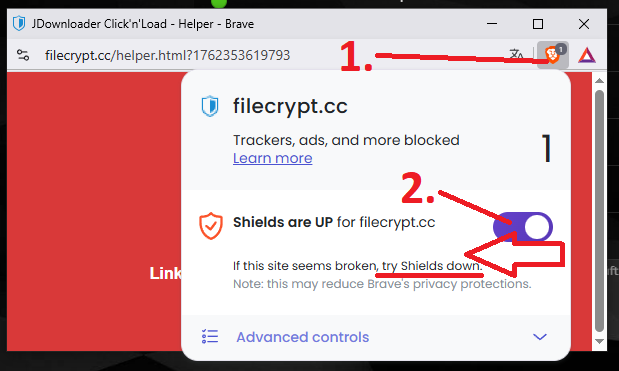
Brave browser step 2: Check 'Clear browser data' settings
- Open a new tab, enter
brave://settings/clearBrowserData and press enter.
- In the window which opens click on the tab
On exit and ensure that Site and Shields Settings is disabled.
You might have to scroll down a bit to see the mentioned checkbox.
Screenshot of 'Site and Shields Settings':
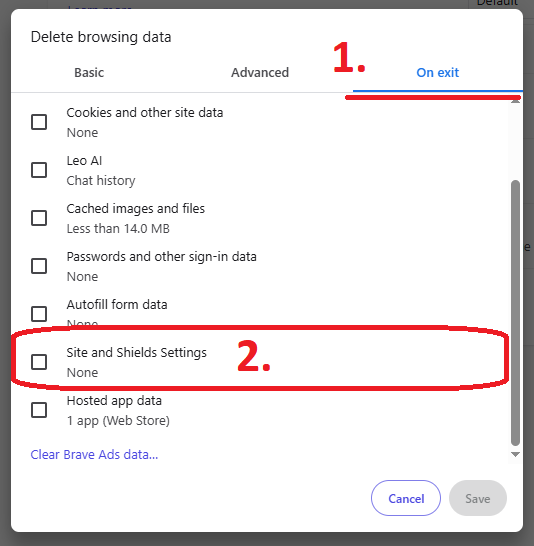
Brave Browser and Chrome Browser: CNL not working
In some cases, network access is disabled by default.
If your browser does not ask you to allow it after clicking the CNL button, you may need to navigate into the settings for the current website in order to allow local network / localhost access.
- In the tab of the website that contains the CNL button, click on the website specific settings which are located on the left side of the address bar.
A small popup will open.
- Click on Site settings -> Scroll down until you see
Local network access -> Change this to Allow
- Close the settings tab and go back to the website with the CNL button.
Reload the page.
CNL should work fine now.
Brave browser "Allow local network access" screenshots:
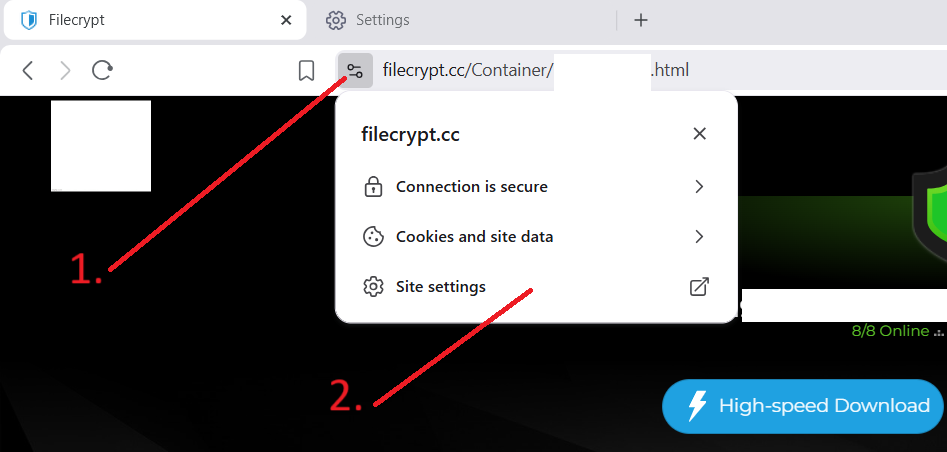
These browser settings need to be applied for every website you want to use with CNL!!
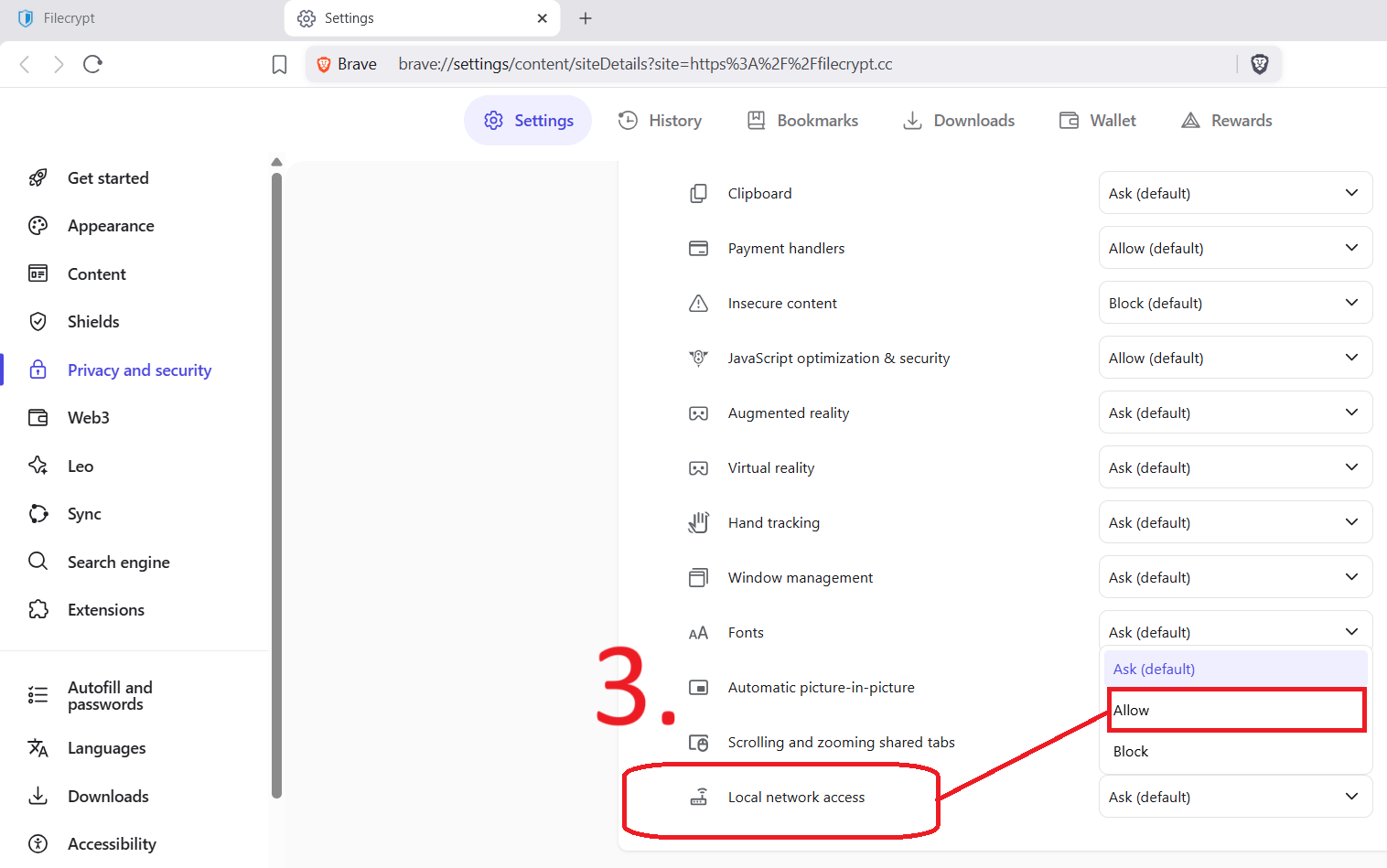
These browser settings need to be applied for every website you want to use with CNL!!
Firefox: CNL popup does not appear in Firefox version 105 or above
It looks like a firefox bug, because the "chrome.windows.create" extension api method no longer works properly when "Homepage and new windows" is customized.
See our forum thread about this issue.
- Open Firefox, click on the three item menu in the top right corner -> Settings -> Home New Windows and Tabs -> Set this to
Firefox Home (Default)
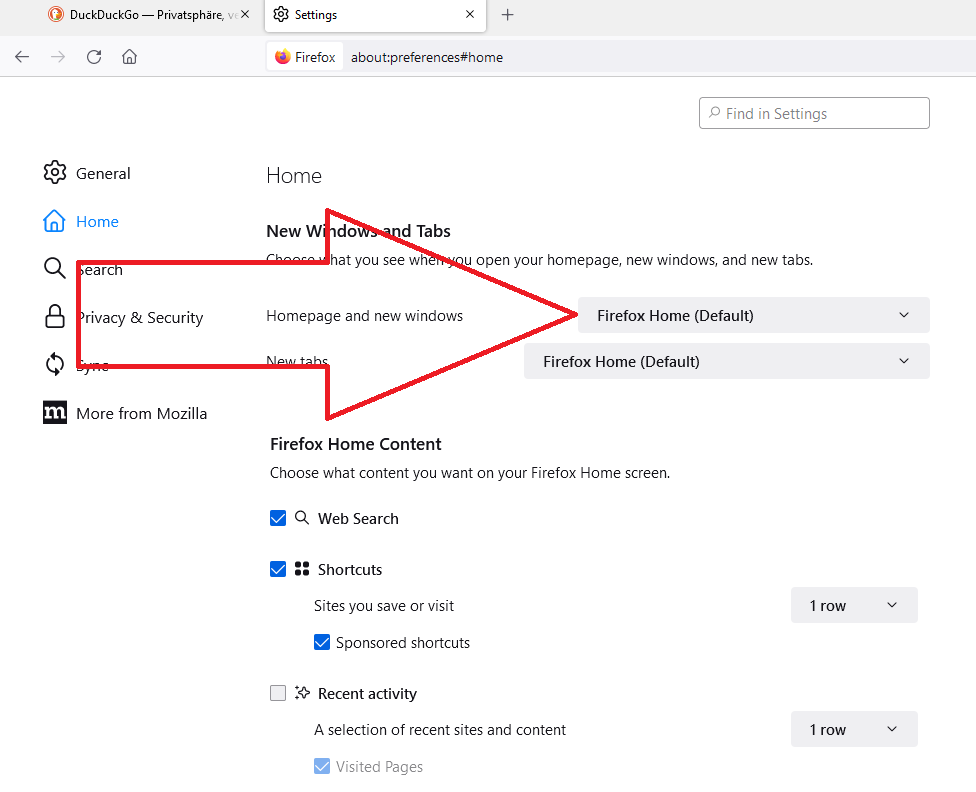
- Check if CNL is working for you now.
If it still doesn't work, try the following steps:
- Highlight the address bar in Firefox, type in
about:profiles and hit enter.
- Create a new profile and use this when using CNL.
It should also be possible to reset your current profile but this will delete all of your stored cookies/passwords/bookmarks!
Important: If you were using a Firefox account in your old profile, disable "Sync Settings" when creating a new profile otherwise you will have the same issue again!
- Now using that newly created profile, CNL should work fine again.
Firefox: Problems with CNL in Firefox version 140 and above
2025-07: Some Firefox users have reported problems with the CNL popup not working in Firefox 140+.
The following workaround might help:
- Open Firefox and click on the 3-dot menu in the upper right corner -> Settings
- In the "General" tab, navigate down to "Network Settings" section and click on the "Settings" button next to this section.
- Click on "No proxy" -> Save, then re-open this setting and select "Use system proxy settings" -> Save
- Restart Firefox and check if CNL is working now.
Safari: Problems with CNL whenever a website is using https
If a website is using https, Safari forces https for localhost requests too which will fail due to unknown certificate.
Solution: Manually open the following link one time in Safari and accept the unknown certificate: https://127.0.0.1:9666/jdcheck.js
Now CNL should be working fine again.
Apple/Mac users
Check if iCloud Private Relay is active.
Disable it and try again.
Further generic troubleshooting
- In case you're using a VPN or a VPN browser extension, deactivate it and try again.
Some VPN applications may block localhost communication.
- If you are using NordVPN or the NordVPN browser extension, try this.
- If you're using our myjdownloader browser addon:
a. Open the options of our myjdownloader addon, scroll all the way down and note down the version number you see there.
b. Now uninstall our myjdownloader addon, then re-install it and login if you were logged in before.
Then compare the version tof the addon that you have now with the one you had before.
If your current version number is higher than the previous one your browser may have failed to auto-update our addon.
Now check if CNL is working for you.
If it still doesn't work:
If you're using myjdownloader to control a JDownloader instance which is running on another computer, make sure the following requirements are fulfilled:
- You need to be logged in myjdownloader on the computer you're remote-controlling
- Myjd browser addon needs to be installed in your browser
--> You also need to be logged in into your myjd account in the browser addon!
Most likely you were having trouble adding links because:
- you haven't used the myjd addon/session for a longer period of time and were automatically logged out
- you've changed your myjd password but forgot to change it in the browser addon or the JDownloader you're remote-controlling
- If you for some reason use multiple adblocker addons at the same time, disable all adblocker addons and try again.
If one of your installed adblocker addons is "uBlock Origin", feel free to activate it and try with it enabled since uBlock Origin usually doesn't cause any problems.
- If you're using the browser addon NoScript, configure it properly as described in this article.
If you're unsure whether or not NoScript is configured properly, temporarily uninstall it and check if CNL is working then.
- If you're using any other browser addons except our official myjdownloader addon and maybe 'uBlock Origin', uninstall (not just deactivate) all other addons and try again.
- CNL implementation broken (super rare case)?
The website owner who implemented CNL might have made a mistake.
To verify this, simply check if our example is working for you.
(There is a button "Add Link to JDownloader" - click it.)
If our example is working fine but CNL on the website on which you were trying to use CNL is not, contact the website owner and ask for a fix.
Tags: Click and Load, CNL