The Eventscripter can be used to write Scripts in JavaScript to customize your JDownloader.
Install- and activate the Eventscripter in the JDownloader Settings panel.
Adding Buttons that execute scripts when clicked
You can add buttons to almost all menus in JDownloader. Open the Menu Manager (Settings->User Interface->Menu Manager) and add a "EventScripter Trigger" Button.
For this example we are going to use a toolbar button.
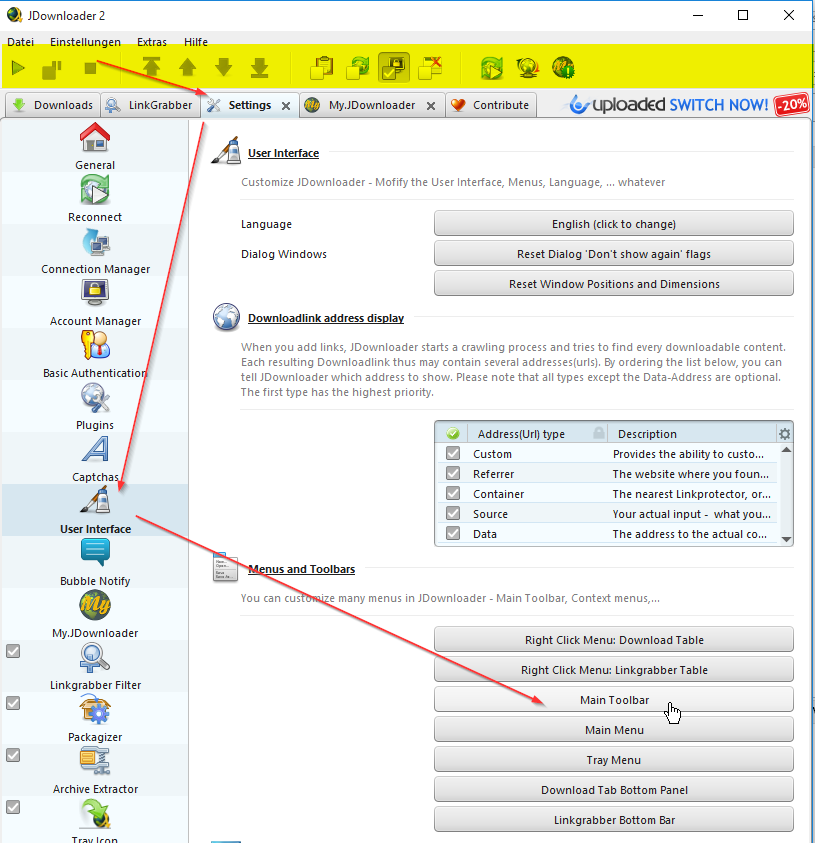
Alternatively right click anywhere in the free space in the main menu -> Open menu toolbar
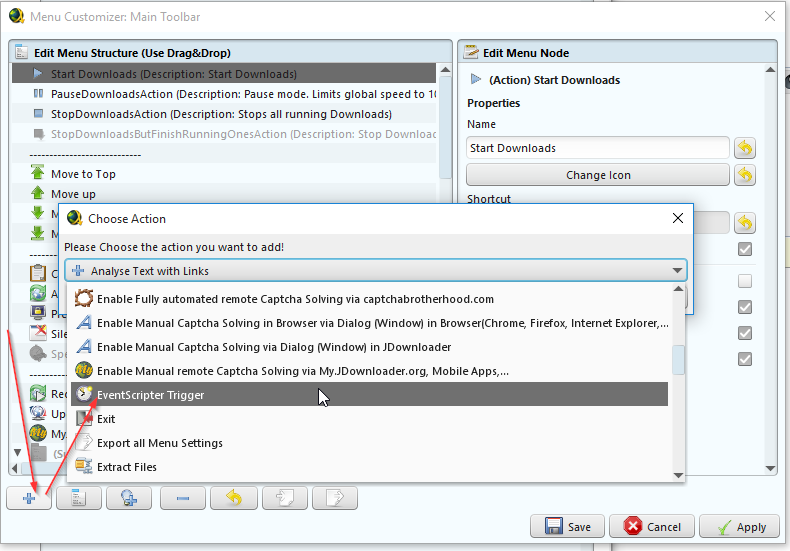
Choose a name for the action (1).
This step is important, because we will need this name later in the scripts.
For this example, we choose the name -> "EventScripter Trigger"
Moreover, you can choose an icon (2) and a shortcut (3) for the action.
Screenshot:
Click Save and the Button will appear in your menu.

Switch to the EventScripter and create a new Script (Click Add)
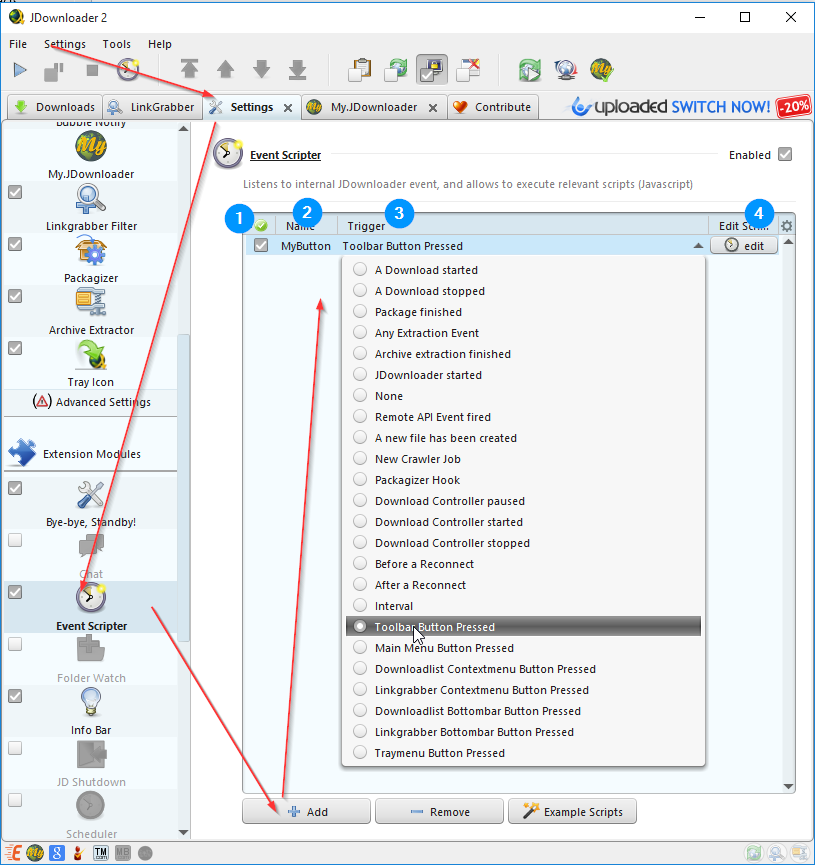
The Help Panel contains a documentation about the EventScripter API.
If you miss anything for your script, just ask our support.
if (name == "Toolbar Button Pressed"){ alert("My Button pressed");}Screenshot:
Click your button and a dialog box will appear.
Screenshot:
Troubleshooting:
If nothing happens, check that:
All scripts disable themselves if there are any errors in the script. If this happens, check your script, re-enable it and troubleshoot it until it doesn't throw an exception anymore.