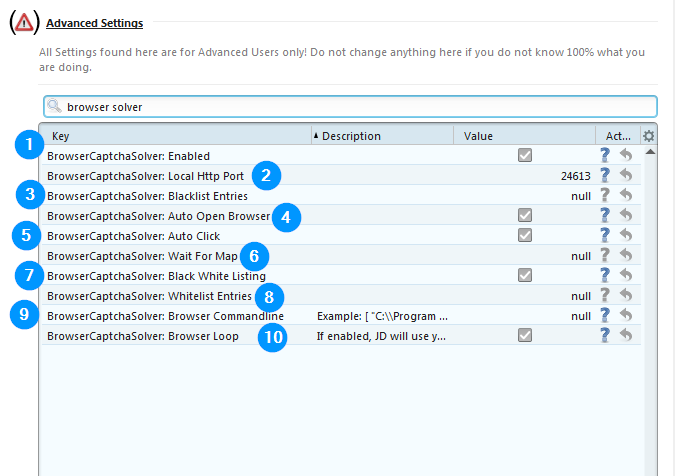Why does JD open my browser?
Some captcha types require a browser environment (JavaScript, Cookies, ...) to be solved for example Googles "reCaptchaV" and "reCaptchaV3":
Side-Notes
Once clicking a reCaptchaV3, it can visually change to look like a reCaptchaV2 at any time.
reCaptchaV2 and reCaptchaV3 ("Invisible reCaptcha")
reCaptcha demo:
recaptcha-demo.appspot.comInvisible reCaptcha captchas may actually be invisible in a normal browser environment but when you need to solve such captchas via JDownloader Browser-Solver, they will always be visible and always need to be clicked due to technical reasons!
Cloudflare Turnstile screenshot:
Cloudflare Turnstile is also available as
invisible variant (
link)!
Which software-requirements does browser captcha solving have?
This depends on the kind of installation you have:
Requirements for Headless & myjdownloader users:
Requirements for "normal" JDownloader with GUI
- A supported browser and our myjdownloader browser addon
- As long as you're trying to solve the captcha on the same computer where JDownloader is running, a myjd account is not required
I do not want to use a browser for captcha solving | How to solve Browser Captchas without a browser?
The only way to do this is to solve the captchas on another device or let someone else solve the captchas for you.
Here are your options:
- Use the MyJDownloader (Android) app to solve the captchas on another device, see Settings -> Captchas
- or: Use one of many (paid) captcha solver services, see Settings -> Captchas
Browser-Captcha related advanced settings
Under Settings->Advanced Settings you can ind several settings to further customize the browser solver behavior.
Usually those do not need to be changed.
Only change them if you know what you are doing!
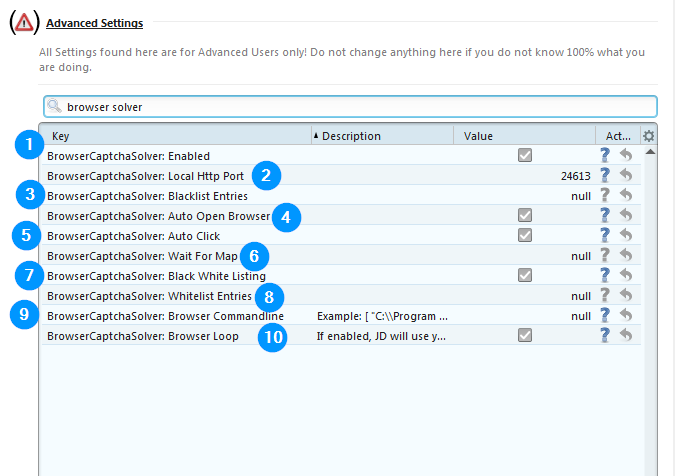
- Enabled: This will enable/disable the browser solver
- Local HTTP Port: The http port of the local webserver
- Blacklist Entries: Define which hoster/plugins shall not use the browser solver.
Example: [ "uploaded.to-recaptcha" ].
Note: We strongly recommend to modifiy this value in [Settings->Captcha->Settings Column]
Note: The format is a json array.
* Do not forget the leading and trailing chars: [ and ]
* These special characters must be escaped: \ and " --> \ to \\ and " to \"
* Each parameter in your commandline should be wrapped by " and seperated by a ,
* Use %s as wildcard for the url
* Do not press enter to confirm changes. Just unfocus the field by clicking somewhere else.
- Auto Open Browser: Should JD open the browser for you, or do you prefer to click a button to open it?
- Auto Click: JD can help you to solve some captchas in the browser, by simulating clicks and text inputs in the browser window.
- Wait For Map: Is required for the solver priority.
Example: {"imagetyperz" : 60000,"dbc" : 60000,"9kw" : 120000,"myjd" : 60000,"jac" : 32000,"cb" : 120000}
Note: We strongly recommend to modifiy this value in [Settings->Captcha->Timeouts Column]
Note: The format is a json object.
* Do not forget the leading and trailing chars: { and }
* These special characters must be escaped: \ and " --> \ to \\ and " to \"
* Each parameter in your commandline should be wrapped by " and seperated by a ,
* Use %s as wildcard for the url
* Do not press enter to confirm changes. Just unfocus the field by clicking somewhere else.
- Black White Listing: Enable/Disable the Blacklist or Whitelist Entries.
- Whitelist Entries: Define which hoster/plugins shall ignore the Blacklist Entries the browser solver.
Example: [ "uploaded.to-recaptcha" ].
Note: We strongly recommend to modifiy this value in [Settings->Captcha->Settings Column
Note: The format is a json array.
* Do not forget the leading and trailing chars: [ and ]
* These special characters must be escaped: \ and " --> \ to \\ and " to \"
* Each parameter in your commandline should be wrapped by " and seperated by a ,
* Use %s as wildcard for the url
* Do not press enter to confirm changes. Just unfocus the field by clicking somewhere else.
- Browser Commandline: We recommend to use the default browser that you use every day. If you want to use a different browser anyway, follow the linked instructions.
- Browser Loop: If enabled, JD will use your default browser to improve the captcha detection.
Troubleshooting
Excluding 3rd party browser-addon related issues
No matter which issue with browser captchas you are having:
First disable all of your installed browser addons except our myjdownloader addon and check again!
Sometimes other browser addons can cause issues with browser captchas as they can intervene with our addon at any time and prohibit it from working correctly.
Excluding issues caused by firewalls
Some firewalls are blocking some localhost related requests by default.
To sensure that that isn't the cause of your problem, temporarily disable your firewall and try again.
For users of browser addons "NoScript" or any kind of adblockers: Meet the following settings to ensure that these addons do not blick our browser solver:
[Firefox & Opera users] Error "Invalid site key" / "Ungültiger Webseitenschlüssel"
Most likely you are using an outdated version of our myjdownloader browser addon.
Sometimes, AV software is blocking the auto update of such browser addons.
Try the following:
- Rightclick on the myjdownloader extension -> Remove Extension
- Re-install it using the link provided on this page.
- Rightclick on the myjdownloader extension icon -> Manage Extension -> Click on the gear symbol in the top right corner -> Check for updates
Screenshot:
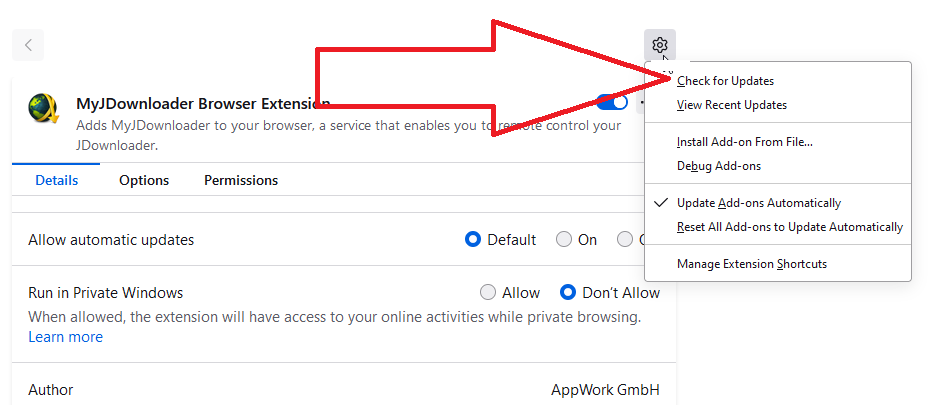
Now your myjdownloader extension is up to date and you shouldn't run into this issue anymore.
Auto-Click doesn't work
Auto-click is only available for reCaptcha captchas - it is not available for hCaptcha or any other type browser captchas.
Specifically about hCaptcha: See "Alternative Auto-Click solutions" down below!
The following tools/settings/setups can make the JDownloader built in auto-click fail:
- Software which interferes with your mouse e.g. screen capture applications or your systems magnifier application e.g. Windows magnifier/zoom
- Windows display scale setting is set to higher/lower value than 100%
Solution/workaround: Set your display scale setting back to 100%
Internal ticket: svn.jdownloader.org/issues/88375
- Zoom in browser can cause problems: Make sure that your browser window/tab is not zoomed in or out but is set to "100%"
- Multi monitor setups: If your mouse is on another monitor than the browser window where the click is supposed to happen that may fail. Workaround: Make sure that your mouse pointer is always in the same monitor where your browser captcha browser gets opened
- Using myjdownloader to control a JD instance that is running on another computer:
Because the JDownloader client itself performs the auto-click, it can only work when the captcha is solved on the same device which runs JDownloader itself!
--> See "Alternative Auto-click solutions" down below if you want to get auto click working in such a constellation.
In case your issue is that auto-click keeps clicking on the wrong position, you may disable it as a workaround, see:
Settings -> Advanced Settings -> BrowserCaptchaSolver: Auto Click
You might also want to take a look at the "Alternative Auto-Click solutions" down below.
Auto-Click happens before the captcha page has finished loading (too early) and thus misses the captcha
This can be a rare occurrence which should only happen on older devices where the browser takes a long time to open.
Once the captcha is supposed to be loaded and rendered, JD is waiting a predefined amount of milliseconds before clicking the checkbox.
You can increase that time value using the following setting:
Settings -> Advanced Settings -> BrowserCaptchaSolver: Auto Click Delay --> Set this to a higher value like 5000 and try again.
It can also help to leave your browser open permanently so that JDownloader doesn't need to fully open/close it each time.
This should be easy to accomplish by simply opening one or two other browser tabs in beforehand so whenever JDownloader prompts for a captcha, it will only open and close a new tab instead of opening and closing the browser itself.
Alternative Auto-Click solutions
If the JDownloader auto click doesn't work work for you and you just can't get it working, this one is for you.
hCaptcha auto click via Tampermonkey script: Click
reCaptcha auto click via Tampermonkey script: Click
Advantages over the JDownloader auto click implementation:
- Will still be working if you're solving browser captchas for a remote controlled JDownloader running on another computer
- There are no chances of this auto click missing or hitting any other elements by mistake
- For hCaptcha: JDownloader doesn't support auto click so this script alternative is the only way to get auto click working for hCaptcha
Important: If you're using al alternative auto click solution, you might want to disable JDownloaders' built in auto click!