GoPro Plus Media Library Plugin
Purpose: Scan, Sync, and Batch-Download single files or your whole library from the GoPro Plus Cloud Storage.
JDownloader is able to download all files from your GoPro Plus Media Library
Requirements
You must have an active subscription to GoPro Plus (https://plus.gopro.com/media-library/)
Supported Link Types
Getting Started
A) Install and launch JDownloader
B) Add your "GoPro Plus" Account credentials
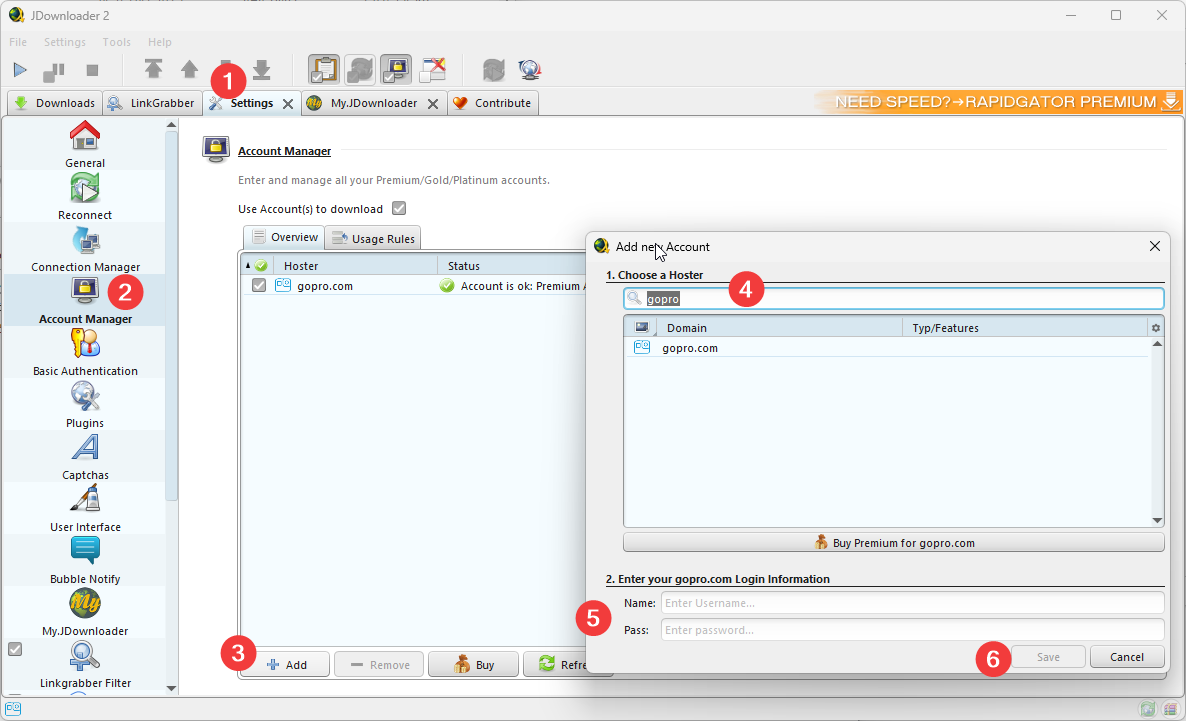
- Switch to the "Settings Tab"
- Select the "Account Manager" Panel
- Click the "[Add]" Button
- Filter "GoPro" and select the GoPro entry
- Enter your GoPro Plus Credentials and click "[Save]"
- JDownloader will validate and add your account
C) Add Links to Linkgrabber
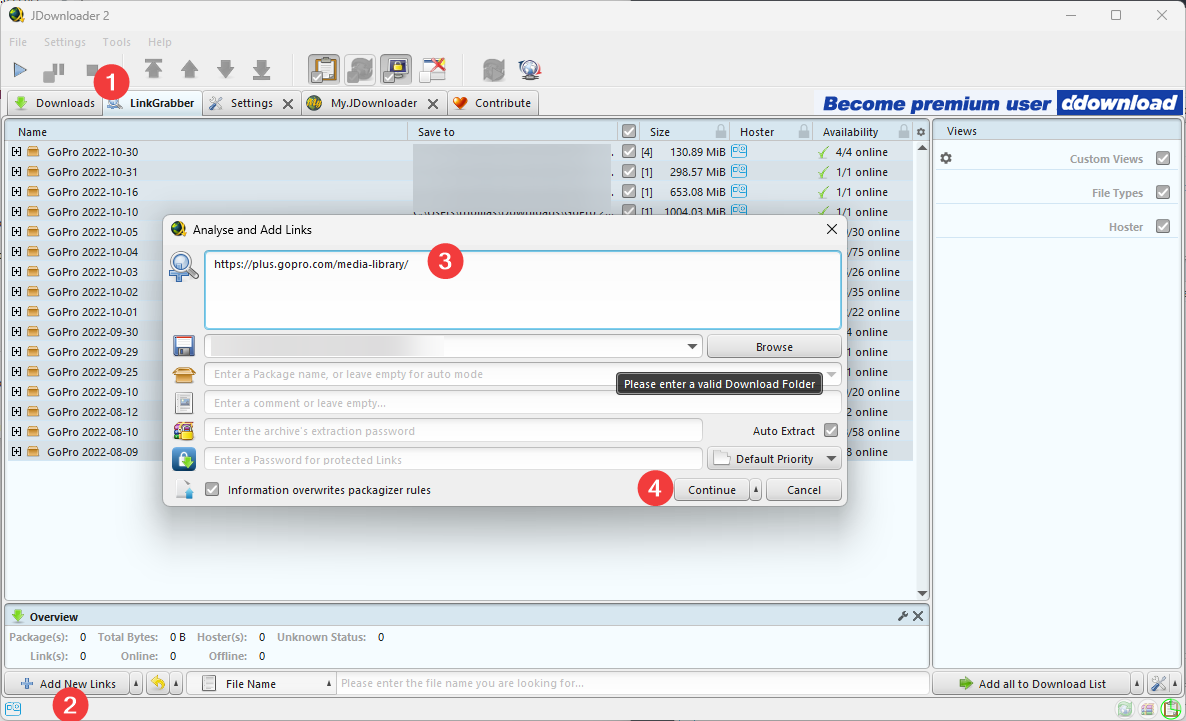
- Switch to the "Linkgrabber Tab"
- Click [Add new Links"]
- Enter one or multiple supported Links (e.g. https://plus.gopro.com/media-library/ )
- Choose further properties like the Download directory and click [Continue]
- JDownloader will scan the entered links, fetch details and offer each downloadable entry in the Linkgrabber panel.
D) Move Links to the Download panel and start downloads
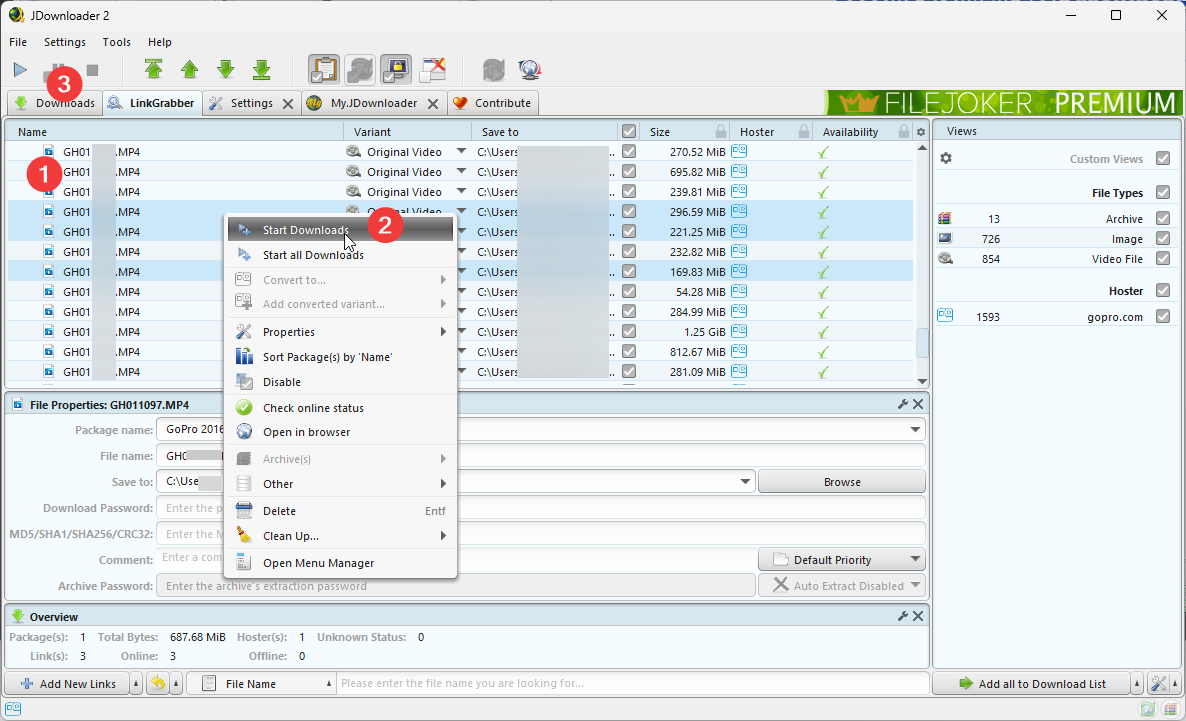
- Select single entries to download in the table (keep ctrl or shift pressed to select multiple entries).
- Right-click on any selected entry and choose [Start Downloads] (Tipp: You can move ALL entries by using the buttons at the bottom right)
- Switch to the "Downloads Tab" and wait until the Downloads are finished.
Plugin Settings
There are several settings to adjust the plugin to your specific needs
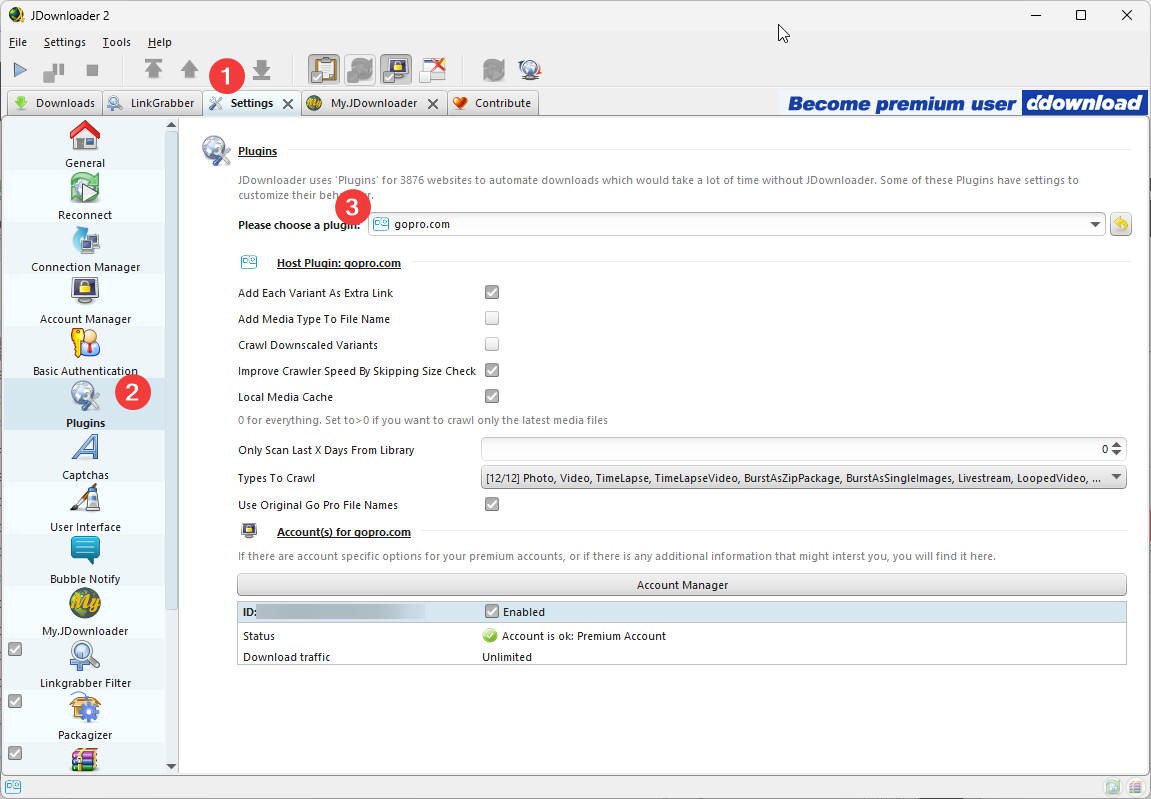
- Switch to the "Settings Tab"
- Select the "Plugins Section"
- Filter/Choose the GoPro Plugin