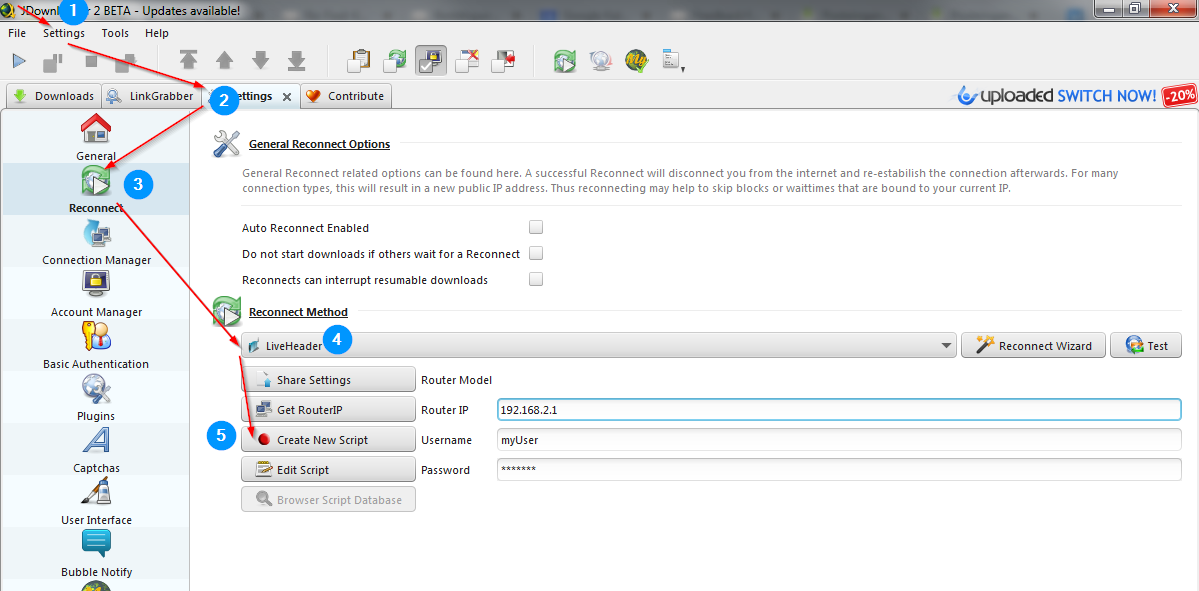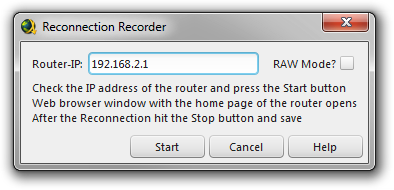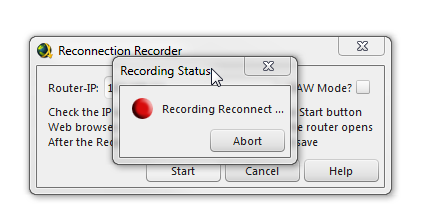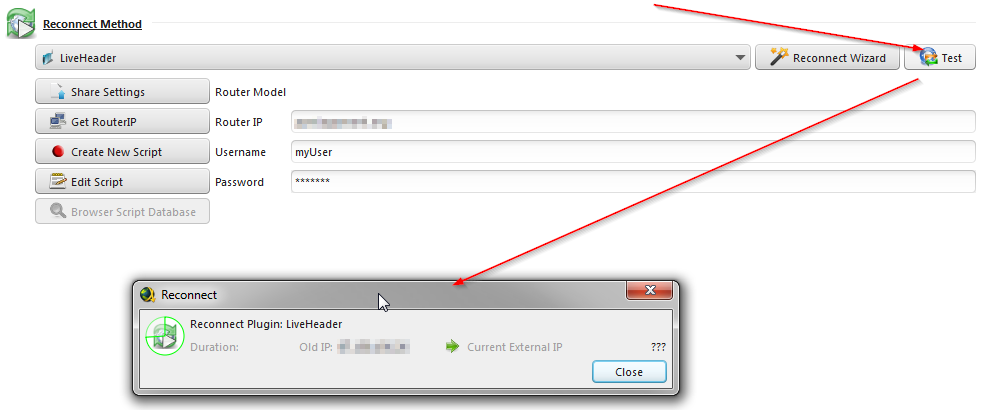Many routers/cable modems have a web interface to config and control them. Normally, this web interface can be used to reconnect your router. JD's Reconnect recorder module can record while you are reconnecting your router with your web interface. Afterward, JD can replay this recording automatically so that you do not need to wait long periods between downloads from the same host.
First of all, you should check out how you can reconnect your router using your router's web interface. Google for your router model number and check to see if it has a web interface that you can connect to from your PC. Connect to that interface, and look for a button or option that will either reset your modem or request a new IP address. This can be called many things such as: flush DNS, reset modem, release IP, renew IP,… Use this interface to see what your current IP address is (write it down!) and use the web interface buttons to reset the IP. You will know that you are successful if after pressing the button your IP address has changed from the one you wrote down. Continue as soon as you know this.