The Eventscripter can be used to write Scripts in JavaScript to customize your JDownloader.
Install- and activate the Eventscripter in the JDownloader Settings panel.
Add Buttons
You can add buttons to almost all menus in JDownloader. Open the Menu Manager (Settings->User Interface->Menu Manager) and add a "EventScripter Trigger" Button.
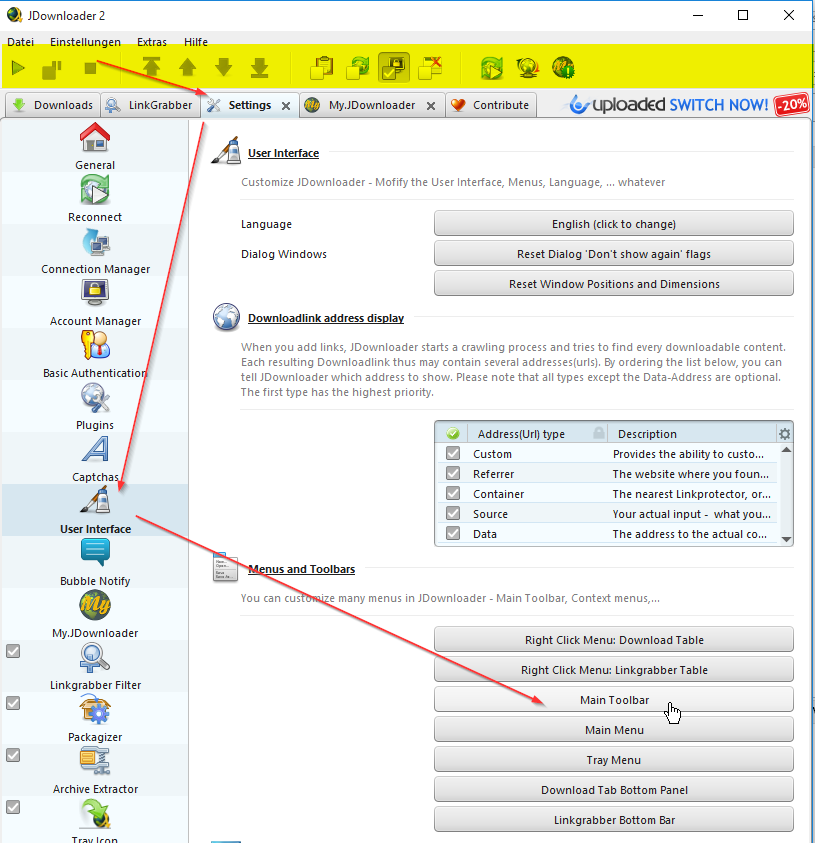
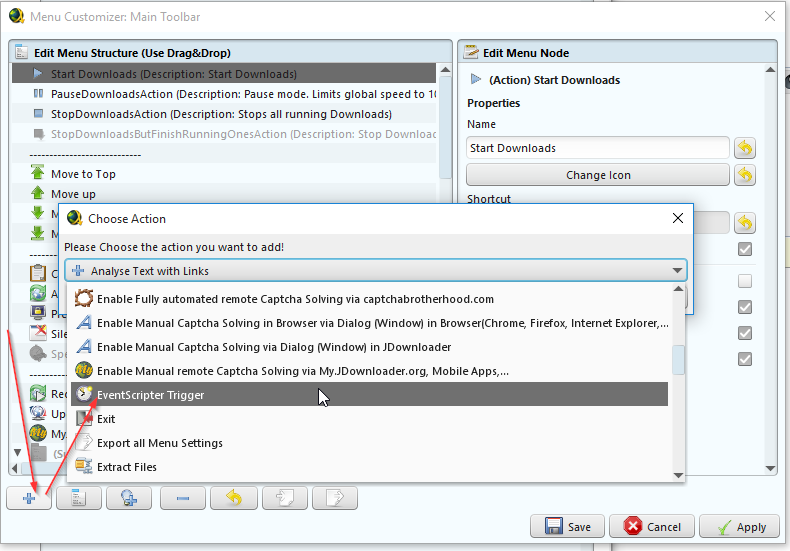
Now choose a name for the action (1). This step is important, because we will need this name later in the scripts.
For this example, we choose the name -> "MyButton"
Moreover, you can choose an icon (2) and a shortcut (3) for the action.

Click [Save] and the Button will appear in your menu.

No we switch to the EventScripter and create a new Script (Click Add)
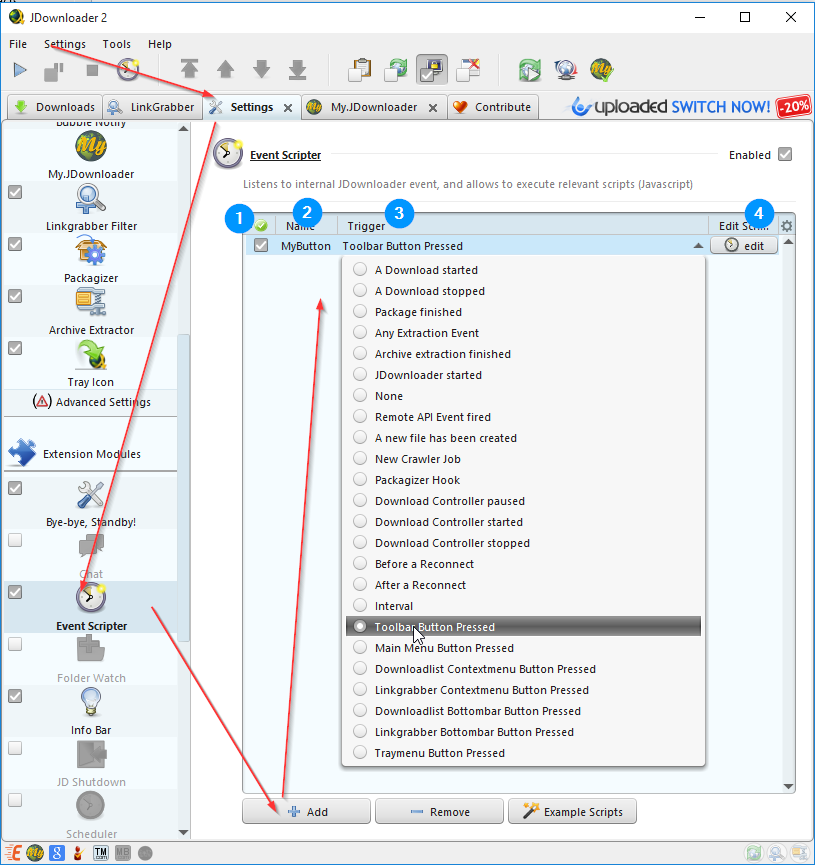
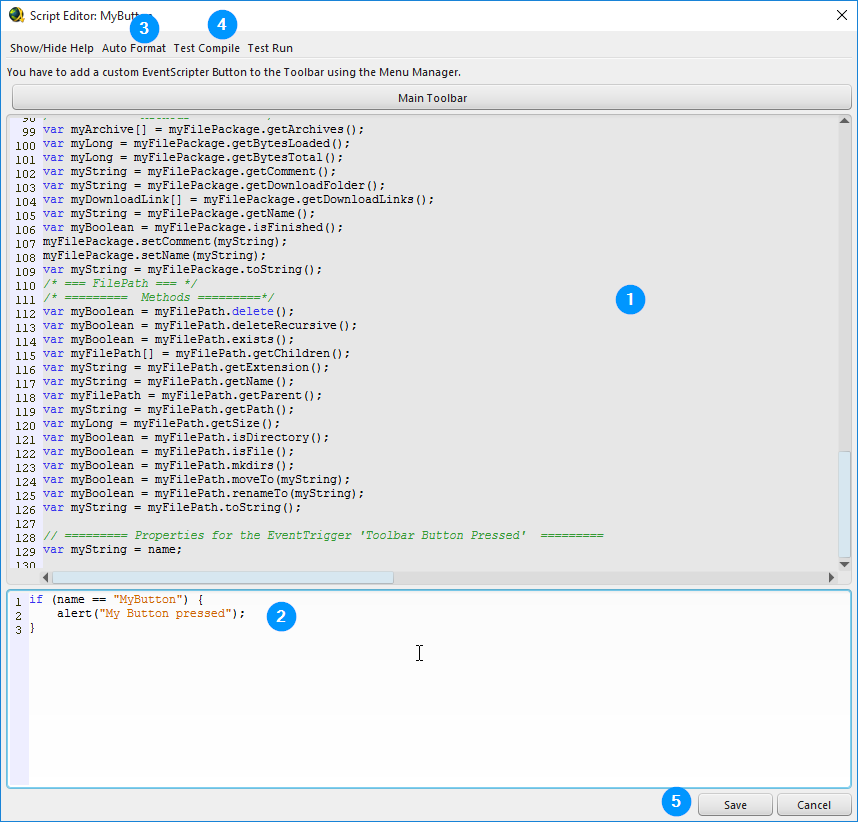
If you click MyButton now, the dialog box will appear.
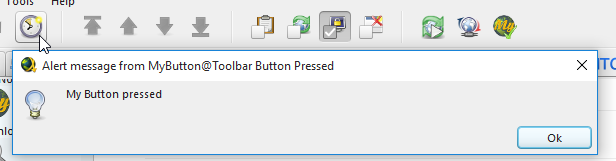
Troubleshooting:
If nothing happens, make sure that your script is enabled.
All scripts disable themselves if there are any errors in the script. If this happens, check your script and enable it.