Enable/Disable 'Create a subfolder by packagename' feature
You have 2 different ways to add a subfolder with the name of your package to the download path or newly added packages.
Make sure that there is not more than one of these options enabled or you might end up getting several subfolders.
If you want to disable this feature, make sure to disable BOTH of these settings!
The first option is part of our Packagizer feature.
Note: Changes of this setting will only affect new added links! Nothing will change for existing links in downloadlist and LinkGrabber!
1st option: Go to Settings --> Packagizer --> Enable/Disable "Predefined rule: Create subfolder by packagename"
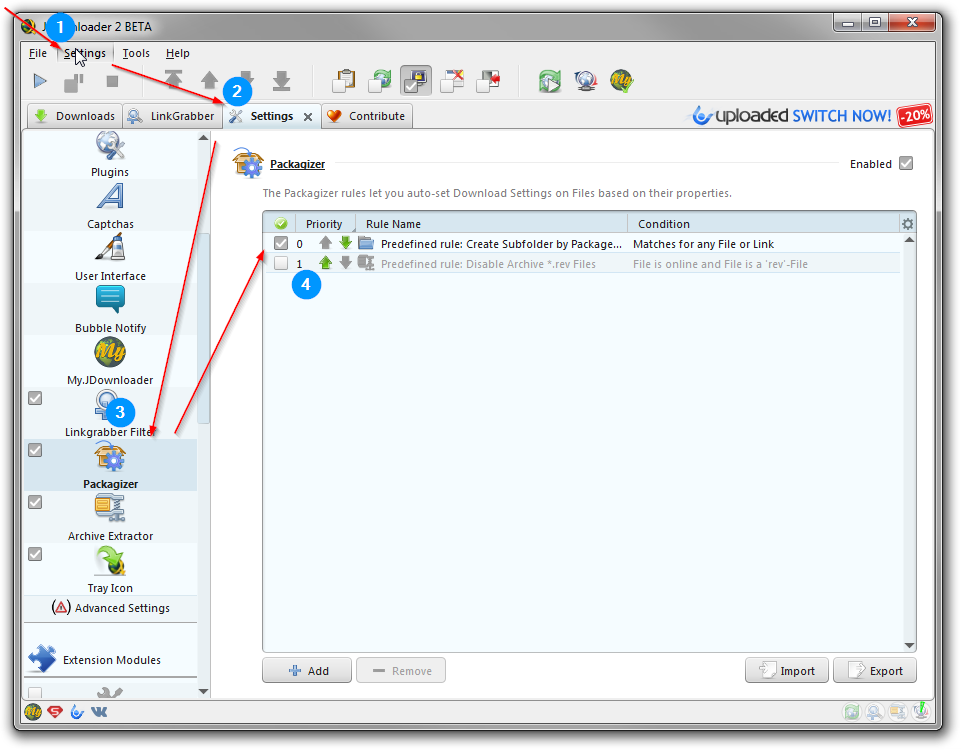
2nd option: Settings --> General --> Click on "Browse" next to your current download folder --> Check/uncheck "Subfolder by package" --> Save
Headless/myjdownloader - Disable/Enable 'Create a subfolder by packagename' feature
There are two way to do this:
1. If you do not use any of the (default) Packagizer features at all and want to DISABLE this Setting, go to Settings --> Advanced Settings --> PackagizerSettings: Packagizer --> Disable this setting
or
2. Open a JDownloader with GUI and set your Packagizer settings as described at the beginning of this article.
Then go to Settings --> Advanced Settings --> PackagizerSettings: Rule List --> Copy everything in "Value"
In myjdownloader, go to Settings --> Advanced Settings --> PackagizerSettings: Rule List --> Paste the data you've copied from your other JDownloader here
To re-enable this Setting, simply repeat this process.
How can I use the relative paths in other places e.g. in customized download paths?
See Packagizer support article, search for "subfolderbyplugin".
Troubleshooting
I've disabled "subfolder by packagename" but JDownloader is still creating subfolders for each newly added package.